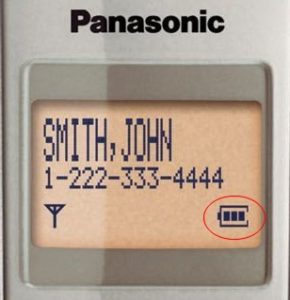A common failure for the small LCD displays found in electronics – missing lines.

Red arrows indicate missing lines in LCD

Unreadable LCD screen
Are you stuck with a bad LCD that has missing lines? It is not easy finding replacement LCDs for most situations because a lot of them are custom made for a single device and just not available separately. Also the driver ICs quickly become obsolete as manufacturers find better way to do things like faster response, lower power usage or more features, etc.. so it may not even be possible to duplicate the LCD even after as little as 3 years.
If you have an LCD you would like to try to repair, maybe this information will help you accomplish your goal.
There are several ways of connecting the circuit board to the glass. The two most common are by a zebra connector (a rubber conductive strip held by pressure between the glass and the PCB) or by using a heat seal flexible conductor strip. The second is what I will be covering here. The heat seal is prone to problems late in life. As the connector dries up and exposed to alternating temperature it can lose conductivity in some of the contacts… and that causes the missing lines shown in the pictures here.
The heat seals have conductive adhesive holding them in position. They are assembled using a complicated heat sealing machine that is out of reach for even the most technically equipped of us. It is however possible to repair them with common equipment and supplies. 🙂
The first thing you need to know is the problem is almost always (more than 99% of the time) on the PCB side of the connector. The glass side hardly ever has a problem.

The heat seal on the circuit board side is always the problem
Now to repair your defective LCD, all you need to do is heat up that strip while applying pressure. Easy! Or is it??
The temperature required varies a bit and needs to be up there around 300 F or more. It’s unlikely you will have access to tools that can both apply heat and pressure at precise temperatures but the good news is I’ve found they are not too picky about too much heat (within reason)
Heating with a heat gun and then applying pressure does not seem to work. The good news is, a tool that can work is just as easy to come by…. it’s a soldering iron! Now you cannot just start jabbing the heat seal with a soldering iron set to melt solder. The temperature has to be lower or you will instantly melt the plasticky/paper conductor strip. Also the hard metal pointy tip isn’t the best.
What I have found success with is using a large soldering iron tip on a soldering iron set at a very low temperature (400 F is a good start) with a thin silicone pad between the iron and the heat seal. I cut a strip off a transparent silicone rubber keypad from a telephone dial pad.

Regular (large) soldering iron tip with silicone pad
It does take some practice and you need to be careful. It’s easy to slip off the pad and touch the fragile ribbon cable directly with the iron. The ribbon cable will melt almost instantly even at these low temps. Also you can rip through the silicone pad with the iron tip. If you plan on doing this more than once you may want to consider modifying a soldering iron tip to make it easier.

Custom Heat Seal Repair soldering iron tip with rubber pad.
This is the ultimate solder-tip mod for repairing LCD displays. It’s an aluminum block with an infused high temperature rubber layer. I cut out a small rectangular piece, drilled a hole in the aluminum and just press fit a soldering iron tip that I cut the pointy tip off of. This makes it easy to apply strong downward pressure over a larger area without much risk of slipping.

LCD repair using modified tip
Using this tip and this technique, I have been able to repair many defective LCD displays. I even repaired one that the ribbon cable had been totally ripped off the circuit board and sat in a box for over 2 years. I have also installed new heat seal ribbon cables on both the glass and the PCB using this tool.

A bad LCD shown before attempting repair

The LCD after heat seal repair