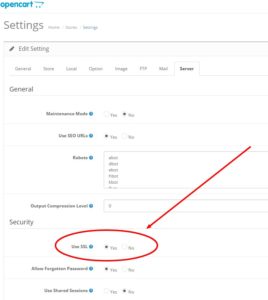How to include videos in eBay listings 2017
Ebay is blocking active content in listings starting in June 2017. Still, with just weeks to go, their instructions for including videos in your eBay descriptions tell you to use flash. After speaking with customer support, I was directed to this web page: http://pages.ebay.com/sell/itemdescription/bestpractices.html
There, in the “Including a Product Video” section the following instructions can be found:
<video width="320" height="240"> <source src="movie.mp4" type="video/mp4"> <p>Here is a video of the product</p> </video>
This is unacceptable
1) It’s ridiculously small 320 x 240
2) In Chrome at least, all it does it place a black rectangle on the screen and you have to right click to turn on controls before you can press play. Regular eBay users would NEVER figure that out.
3) “Here is a video of the product” will only display if the browser cannot show the video…???
You can tell eBay is really interested in helping people display video in their descriptions…..
Below is the improved code I eventually settled on
Of course you can adjust to any size you like.
<video width="640" height="480" controls="true" poster="http://YOUR-URL.com/poster.jpg"> <source src="http://YOUR-URL.com/YOUR-VIDEO.mp4" type="video/mp4"> Your browser does not support embedded video </video>
In the VIDEO tag, controls=”true” is added to turn on the play, pause, volume, etc… (kind of important)!! And the poster tag links to a photo that you want to show in place of the black rectangle. I recommend making your own images the same size as the video and including text of some kind telling people to press play. Since the play button look and location can change depending on code and browser make sure you photo does not point to specific places for the controls.
Unfortunately I did not find any way to display YOUTUBE videos with this method. You need to upload the video files to your own server or find a video hosting site that allows you to link directly to the video file (mp4)